How To
How to Unlock Microsoft Excel in 3 Steps
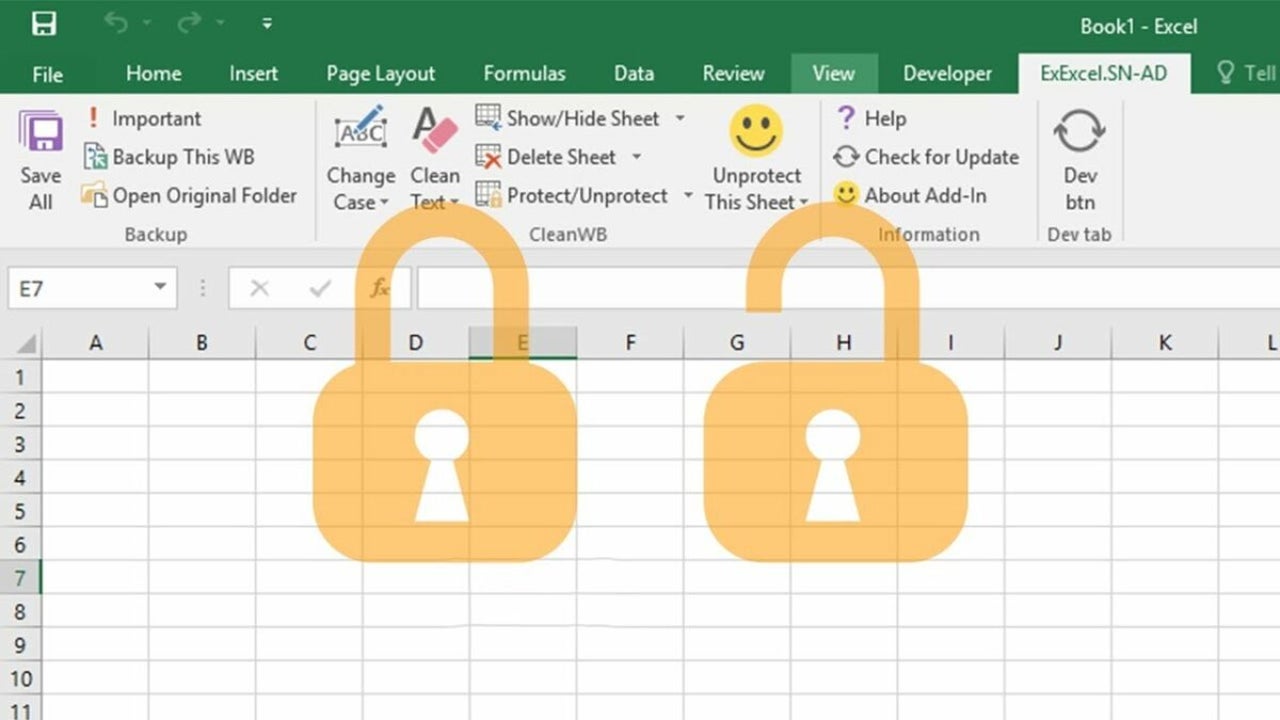
- May 31, 2021
- Updated: July 2, 2025 at 4:05 AM
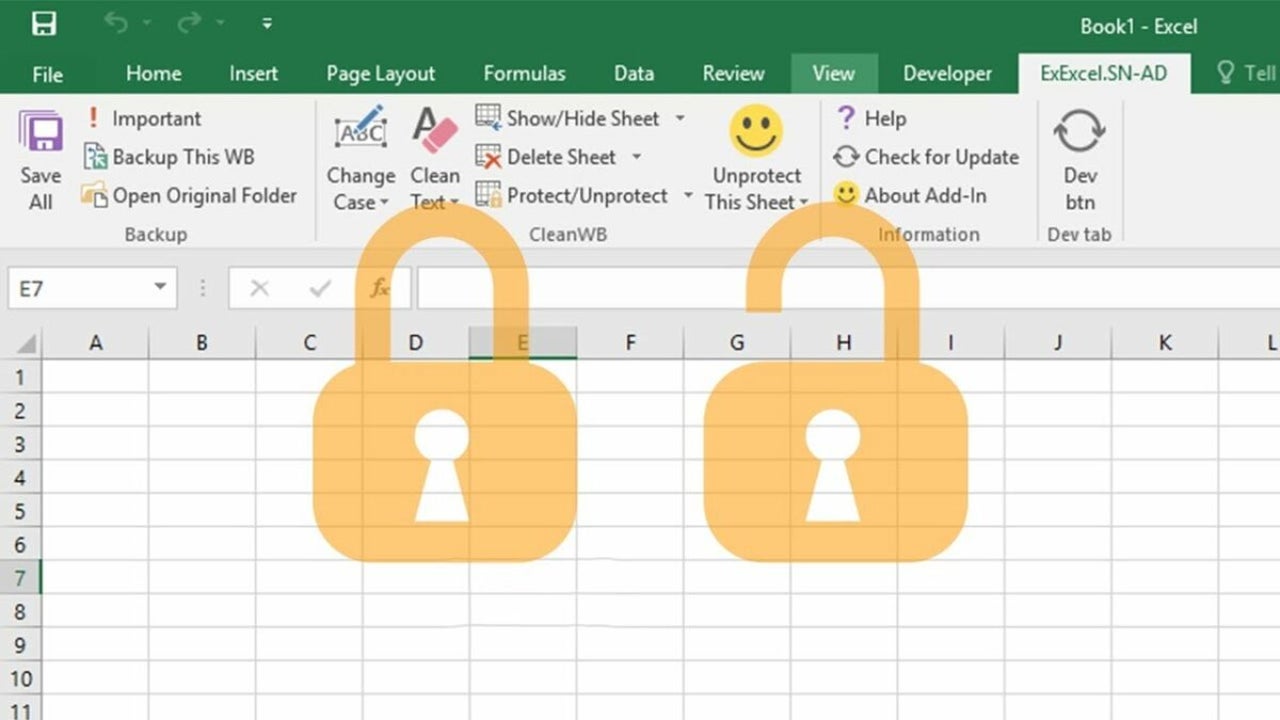
Microsoft Excel is a giant in the industry when it comes to storing, manipulating, and presenting data on your Windows or Mac computer. There may be some cases where the data you are working with is confidential, such as financials, password logs, personal details, and more.
As such you may need to apply more security by locking Excel spreadsheets that contain sensitive information. However once the spreadsheet has been protected, how do you unlock it when you need to work on the file? Let’s look at how you can unlock a Microsoft Excel protected worksheet.
Open the Spreadsheet

First off, you will need to open the spreadsheet that you need to work on. You can do this by double-clicking on the file on your computer, or by opening the file directly from Excel.
Unprotect Sheet
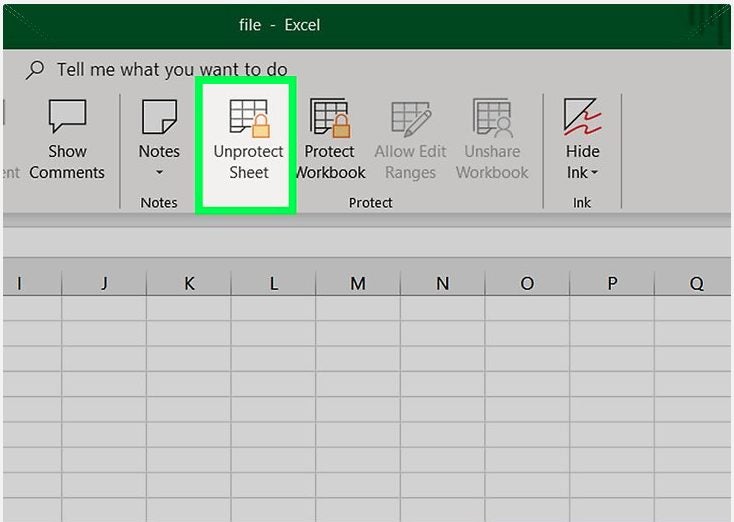
Protected worksheets display a padlock icon next to the tab name in the bottom control panel of Excel. Right-click on the sheet with the padlock to open the context menu with further options. Similarly, if certain cells or ranges of data have been locked they will also show a padlock when hovering over the cells.
In the context menu that appears in the top ribbon of Excel, click on ‘Unprotect Sheet’. If no password was set the file will open automatically. If there was a password set for added protection, move to the next step.
Insert Password
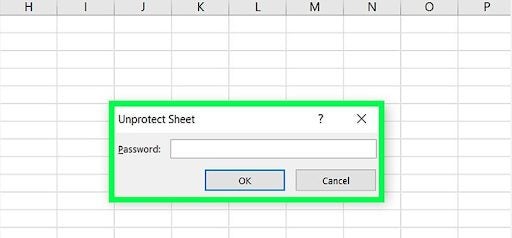
If the worksheet is protected with a password, a window will pop up asking you to input the password. Type in the password and click on ‘Ok’. If the password is correct, the protected worksheet will open.
Be aware that users can protect whole worksheets or even just certain cells or ranges of data within a spreadsheet, but the method of unlocking remains the same.
Keep Sensitive Information Safe, Secure, and Well Protected in Excel
Microsoft Excel makes it easy to keep your confidential information protected by providing options to lock worksheets with passwords. Unlocking is a simple process if you have the right permissions or password on hand.
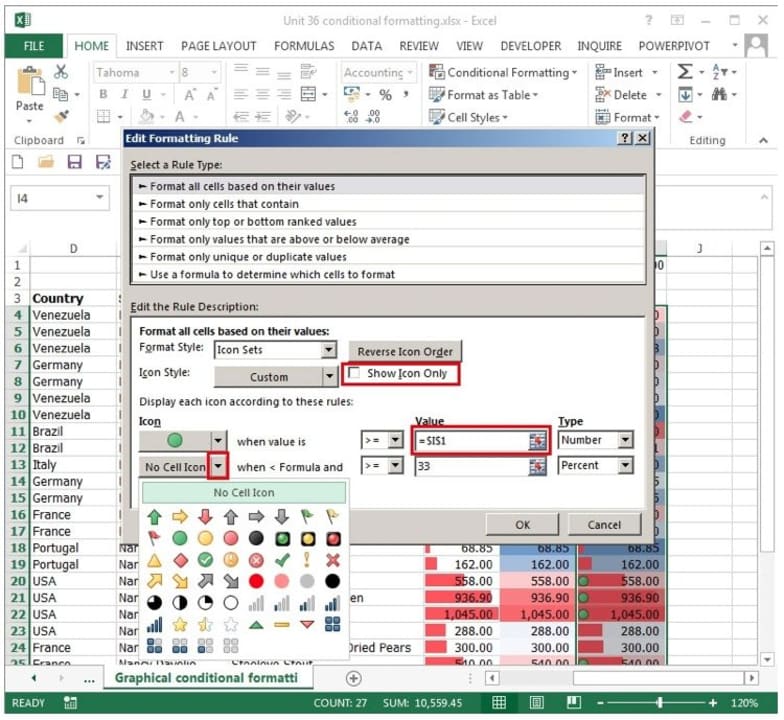
Microsoft Excel Tips – Top 4
More tipsLatest from Shaun M Jooste
You may also like
 News
NewsNintendo spent a year breaking melons until they found the perfect sound for 'Donkey Kong Bananza'
Read more
 News
NewsWe already know which legendary group 'Fortnite' will be dedicated to in the coming months. And you won't see it coming!
Read more
 News
NewsColin Farrell's return to 'The Batman 2' will be much smaller than he himself believed
Read more
 News
NewsShould Robert Pattinson join the DC Universe as Batman? Fans of 'Peacemaker' are clear about it
Read more
 News
News'Pokémon Go' announces one of the most important changes in its history, and you'd better hurry up
Read more
 News
NewsSnoop Dogg is afraid to go to the movies because of a kiss in a Pixar movie
Read more