How To
How to Update Microsoft Excel in 2 Methods
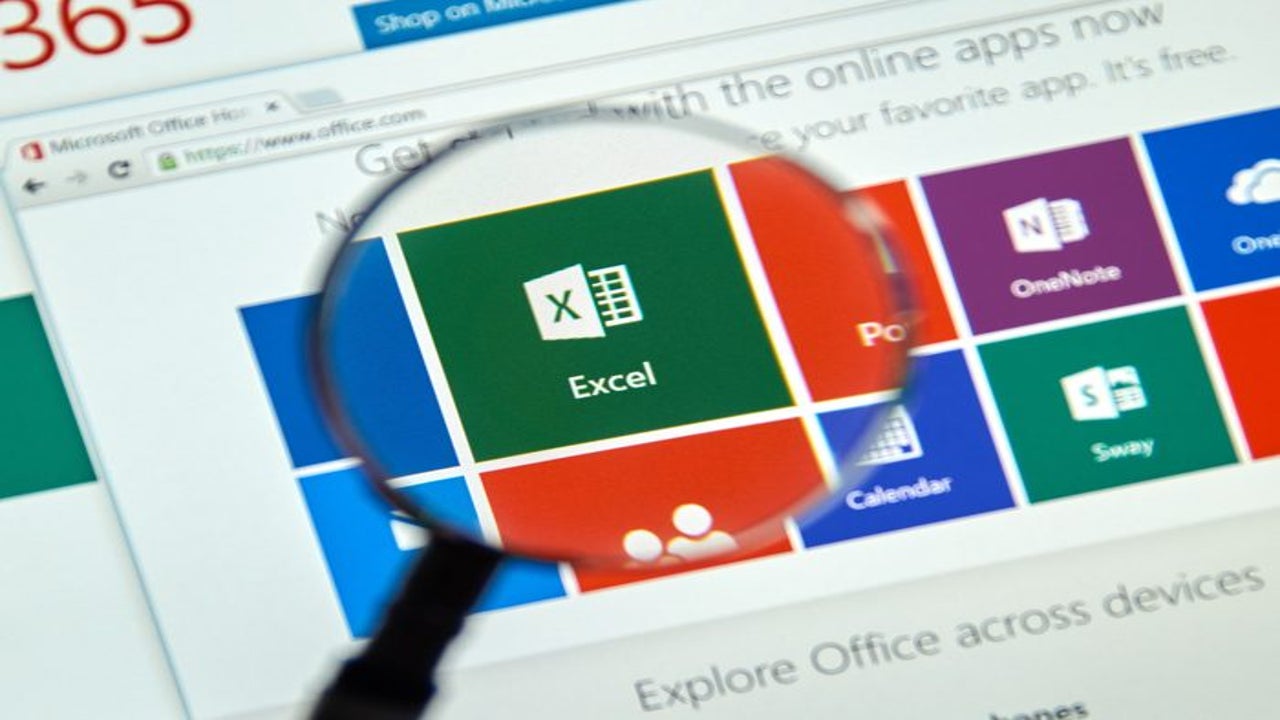
- May 28, 2021
- Updated: July 2, 2025 at 4:05 AM
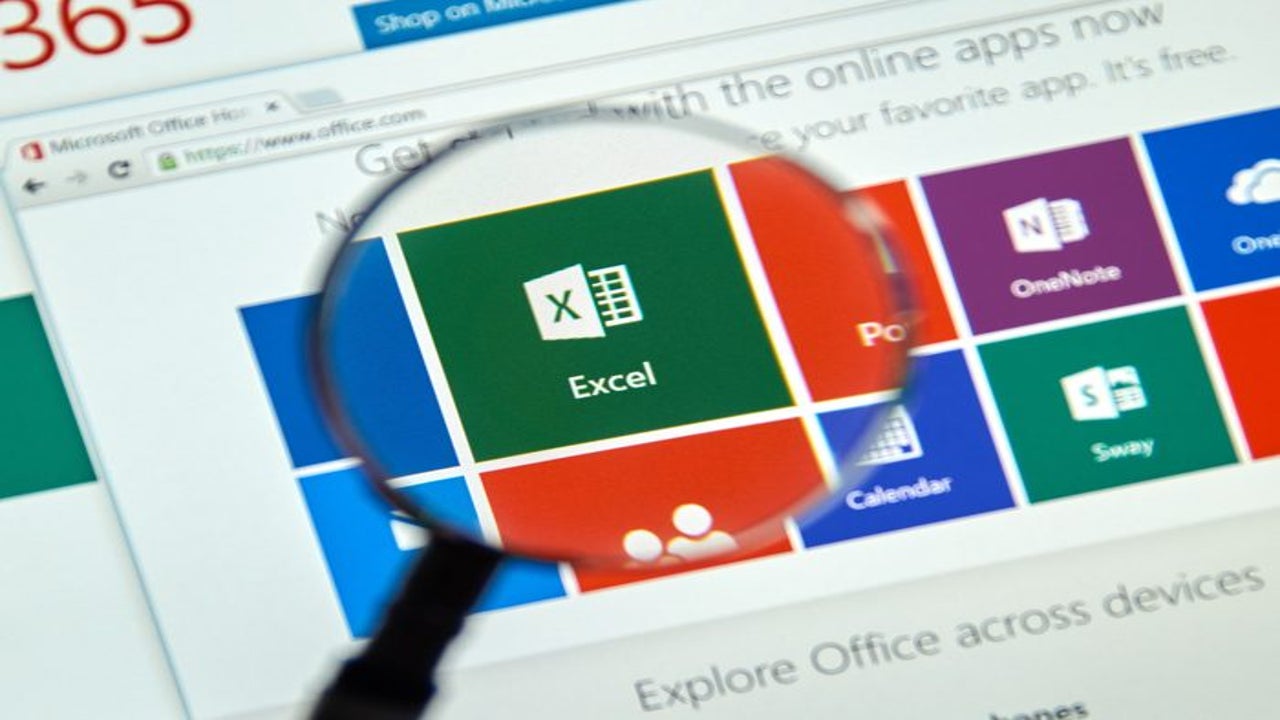
Although the subscription model is rising, some users still have the installed version of Excel. Microsoft still supports the software by sending updates from time to time. If you’re one of the lucky people that bought the app previously, read on to learn how to update it.
On Windows
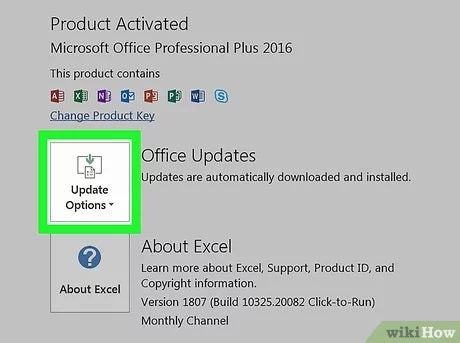
Updating Excel is super easy and can be accomplished in a few clicks. Here are the steps you can take:
– Open the program
– Go to the “File” menu
– Indicate if updates are available
– Click “Update Options”
– Select “Update Now”
– Wait until they install
On Mac
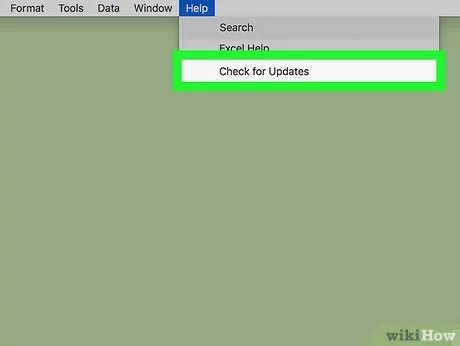
If you own a MacOS device, the process is as follows:
– Open Excel
– Go to Help
– Select the “Check for Updates” option
– Click the “Automatically Download and Install” choice
– Select the “Check for Updates” to initiate the download
- Wait until the new version settles, and the program restarts
Can you activate automatic updates?
The automatic updates on Office apps, including Excel, are allowed only on Mac. Go to the “Updates” page on your Mac, as described above, and check the “Automatically keep the Microsoft Apps up to date” box. If you’ve downloaded the program from the App Store, go to the “Updates” page and click “Update All.” You can also open the beta channel to get the latest and greatest features before anyone else.
Latest from Shaun M Jooste
You may also like
 News
NewsChatGPT achieves a 76% increase in its performance
Read more
 News
News'Clair Obscur: Expedition 33' cost a complete fortune, but it's wildly successful
Read more
 News
NewsHelldivers 2 is getting ready to receive its biggest update to date
Read more
 News
NewsThe Game Awards crowned the game of the year last night amid huge controversies
Read more
 News
NewsThe most shocking news from The Games Awards 2025
Read more
 News
NewsThe series returns where you will see Idris Elba like you have never seen him before
Read more