How To
How to Use Microsoft Excel In 4 Basic Steps
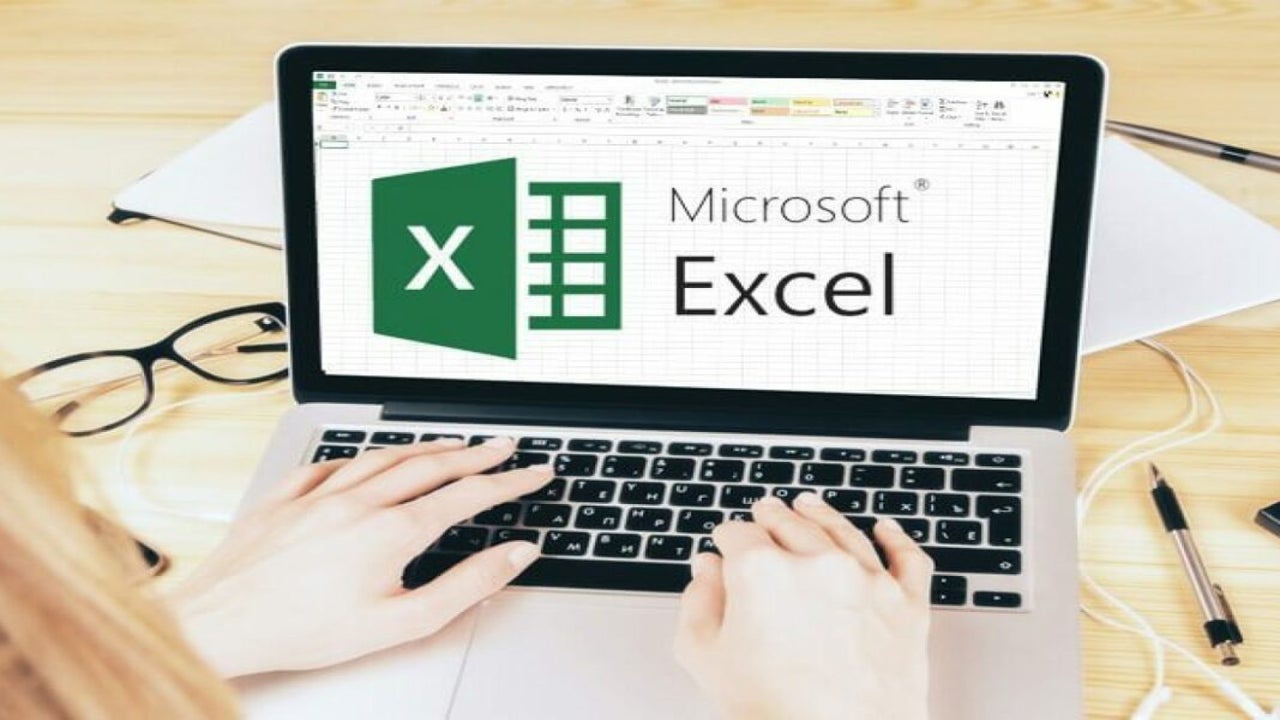
- May 28, 2021
- Updated: July 2, 2025 at 4:05 AM
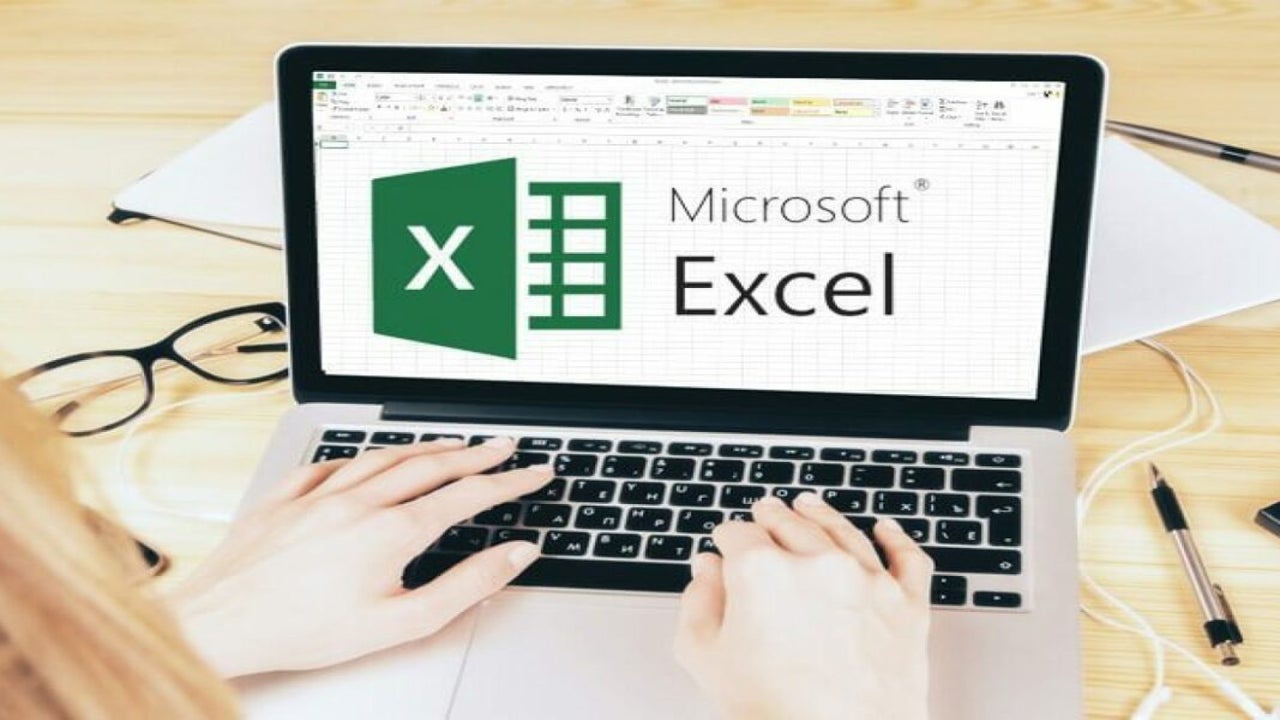
Excel forms part of the Microsoft suite and allows you to store, organize and analyze data on your Windows or Mac. Excel has built-in features such as formulas, charts, and more which makes working with data much easier.
If you haven’t used Excel before, it might be intimidating at first. However, if you follow this guide, you can familiarize yourself with the basics.
Understand the Excel Ribbon and Bottom Controls
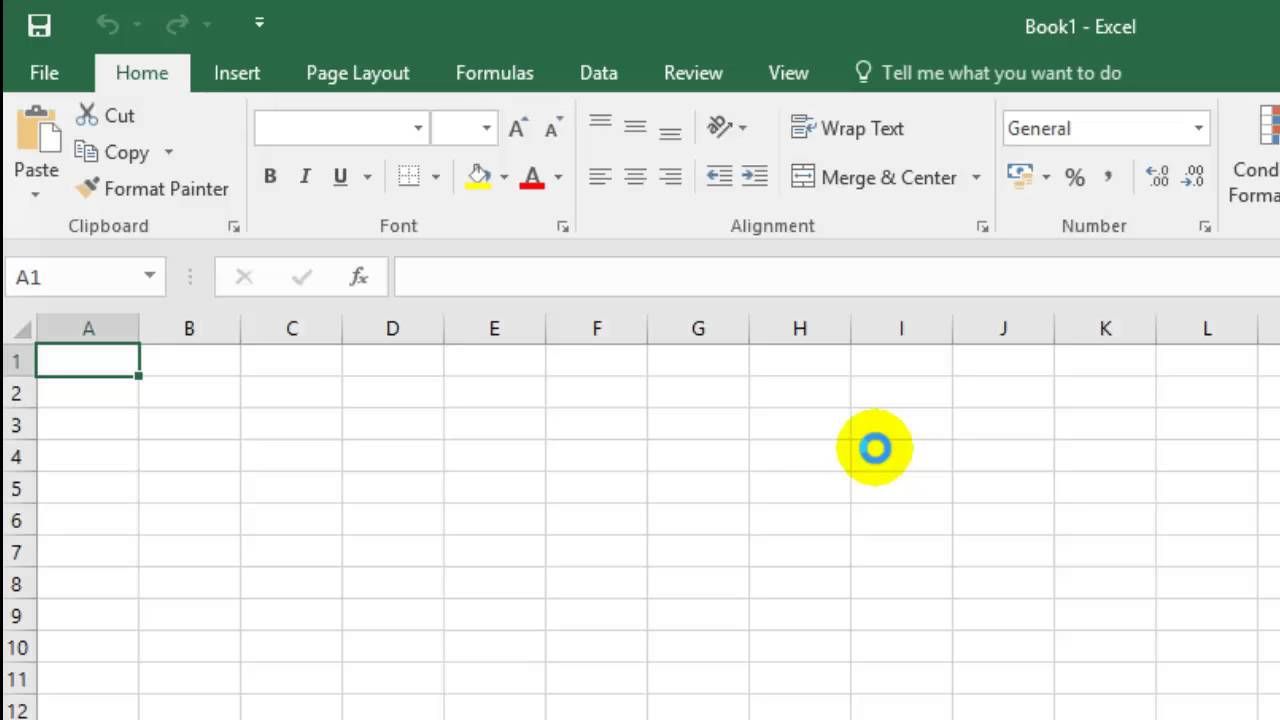
When you’ve launched the program and started a blank project, you will be directed to the Excel spreadsheet. At the top of the screen, you will see the ribbon, which houses all the controls and functions you can use, such as inserting graphs, changing the format, and more. At the bottom are controls to switch between different spreadsheets within the same workbook or project.
Basic Grid
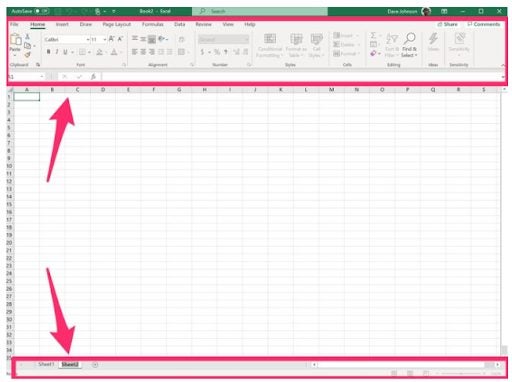
When looking at your spreadsheet you will see a grid, the blocks in the grid are referred to as cells. The cells each have an individual name that is identified by the X (top) and Y (left) coordinates. These coordinates will be A1 (for the first cell) and so on.
Formatting Cells
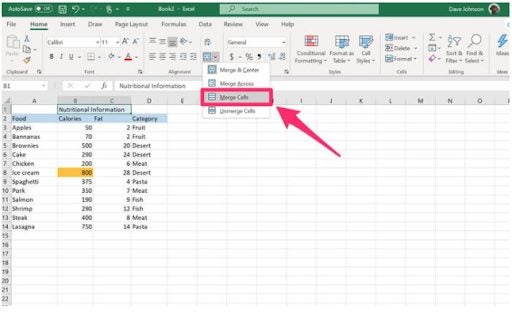
Formatting options include changing the font and font size, making text appear in bold, or italic, or underlined, and more. These are found in the ribbon of Excel. One of the more useful formatting features is the ability to merge two or more cells to form only one cell. You can do this by selecting the cells you want to merge, and then under ‘Alignment’ in the ribbon, choose the merge dropdown list and choose the appropriate option.
Performing Simple Calculations in Excel
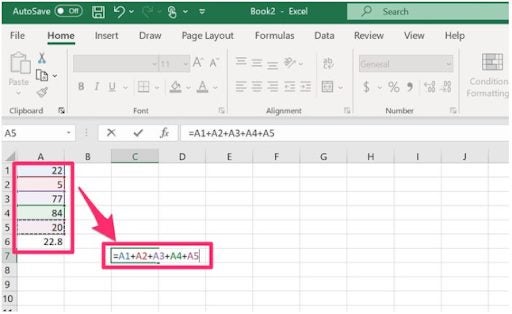
Click on the cell you want to add a formula to and type in ‘=’ to start the formula. Now you can simply type your equation and click on the cell to use that cell’s value. Alternatively, a list of options will pop up that you can use, hover over the options to see what they are if you are unsure.
Analyze Data With Excel
Excel offers many different ways that you can work with different types of data. From simple equations to complex business financial analysis, Excel has the tools needed.
Latest from Shaun M Jooste
You may also like
 News
NewsChatGPT achieves a 76% increase in its performance
Read more
 News
News'Clair Obscur: Expedition 33' cost a complete fortune, but it's wildly successful
Read more
 News
NewsHelldivers 2 is getting ready to receive its biggest update to date
Read more
 News
NewsThe Game Awards crowned the game of the year last night amid huge controversies
Read more
 News
NewsThe most shocking news from The Games Awards 2025
Read more
 News
NewsThe series returns where you will see Idris Elba like you have never seen him before
Read more